Q: After downloading your zip file with Safari, this file is
unzipped automatically. This displays an error message as the
file was corrupted. Is there a way I can turn this default
behaviour off?
A: In Safari go to
"Preferences" -> "General" and untick the option <
Open "safe" files after
downloading >
This disables automatic extracting of archives, including zip
files.
|
Safari > Preferences > General >
Uncheck "Open safe files after downloading"
|
Safari
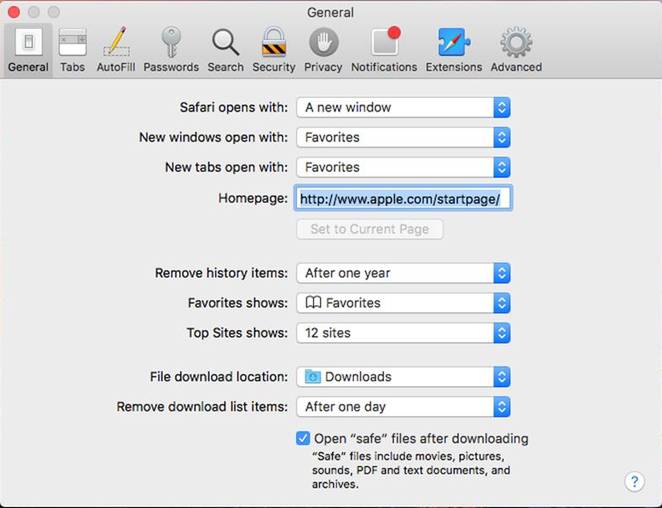
Mozilla Firefox
If you are using Mozilla
Firefox as default web-browser. Select "Preferences" in the Firefox-menu,
and look in the "Applications" section of the Preferences wizard, check that
.ZIP isn't listed in that section.
1 Launch Mozilla Firefox.
2 Click the "Firefox" button at the top and click
"Options" to open the Options window.
3 Click the "Applications" tab at the top of the
Options window to define how Firefox handles different types of files.
4 Select the "WinRAR ZIP archive (application/zip)"
entry.
5 Click the "Action" box and select "Always ask" from
the menu to make Firefox ask for an action. To select the the option to
save, select "Save File."
6 Repeat the process for all archive entries -- WinRAR
archive (unknown/unknown) for example -- to make sure your business computer
doesn't unzip archives by default.
7 Click "OK" to save and apply the settings, and then
close the Options window.

