|
|
| 
|
Installing Syntheway VST
and VST3 Plugins in PreSonus Studio One
Pro 5
Instructions
1
Click and drag the Syntheway DLL and instrument folders in your VST /
VST3 plugin
folder.

2
Open PreSonus Studio One and click "Studio One," "Options," "Locations" and "VST Plugins." Then click the "Add" button. Browse for the location of the folder containing the VST instrument or effect you just installed, then click "OK." Studio One will then scan the folder location for
Syntheway VST plugins, adding it to its database.
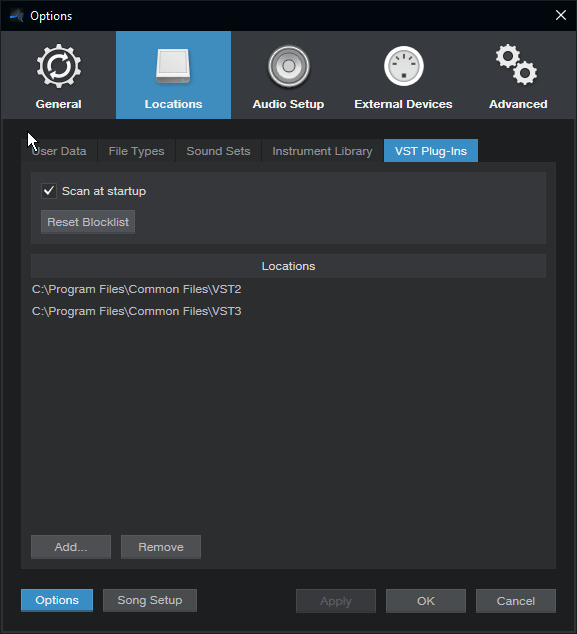
3
Studio One will then scan the folder location for Syntheway VST plugins, adding it to its database.
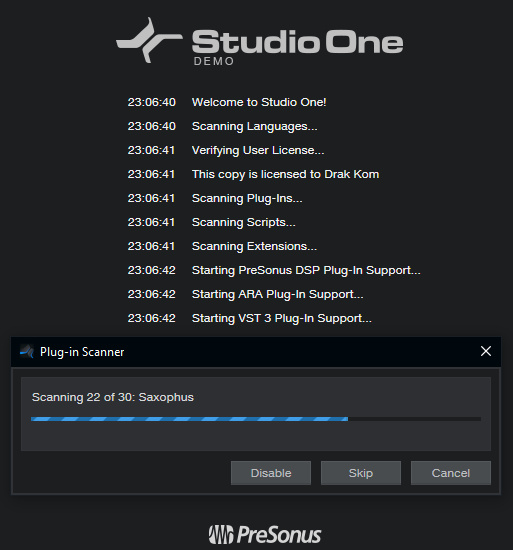
4
Add a VST instrument to your project.
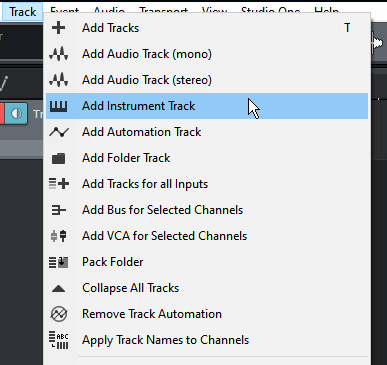
5
Click "Browse," then select the
"Instruments" tab. Click and drag the VST instrument's name onto an empty
section of the Arrange view screen. The VST will be added to the existing
project, and an instrument track will be automatically created.
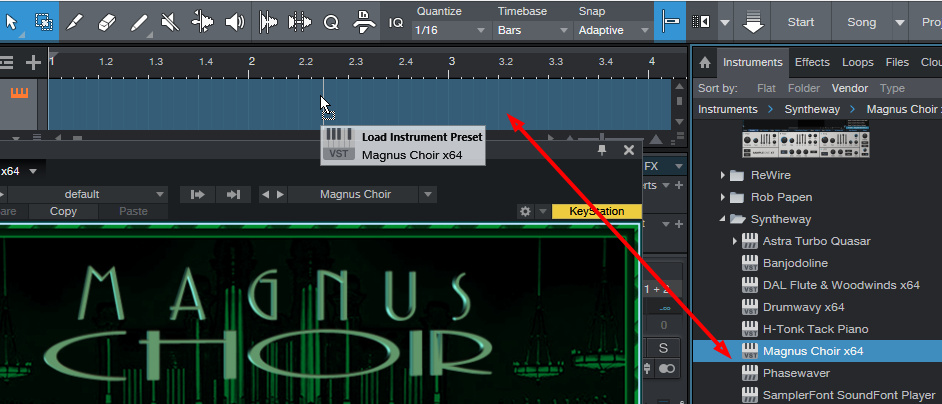
6
The VST are added to the existing
project, and each instrument track will be automatically created.
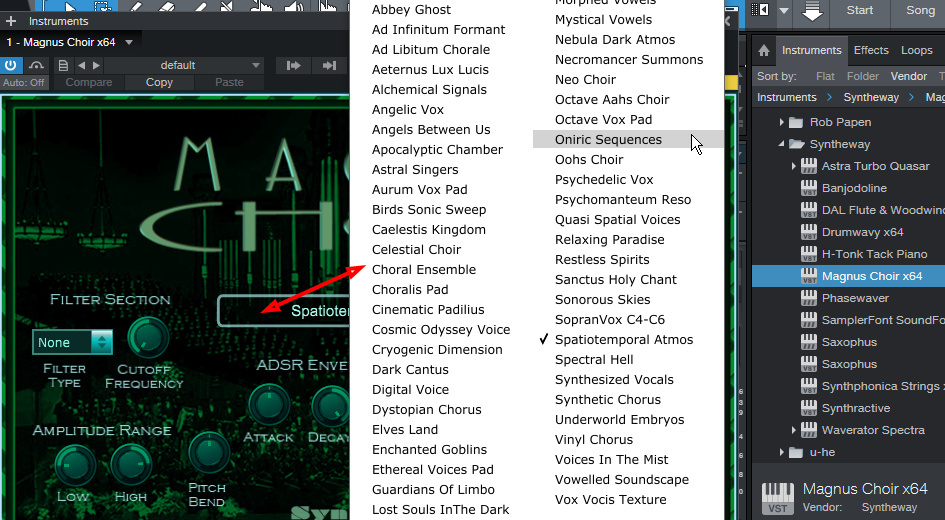
7
Optionally you can to add a VST effect to your Studio One project. Click "Browse," then select the "Effects" tab. Click and drag the VST effect's name onto an existing instrument track in the Arrange view screen. The VST effect will be added to the track's signal chain.
| | |

