 VST
instruments are added to your project as soft synth channel strips in the Mixing
Console window. Routing a MIDI track to a soft synth channel strip will cause
the track to be played through the VST instrument, and you can use the Soft
Synth Properties dialog to choose presets
and adjust instrument settings.
VST
instruments are added to your project as soft synth channel strips in the Mixing
Console window. Routing a MIDI track to a soft synth channel strip will cause
the track to be played through the VST instrument, and you can use the Soft
Synth Properties dialog to choose presets
and adjust instrument settings.
If a VST instrument supports multiple output ports, a soft synth bus control
will be added to the Mixing Console window for each output. You can mute, solo,
add effects, and adjust volume for each soft synth channel strip individually,
but deleting any one of the soft synth channel strips will remove the all of the
VST instrument's ports.
Starting Magnus Choir in ACID:
1.- ACID Music Studio VST Configuration: Scan your computer for plug-ins
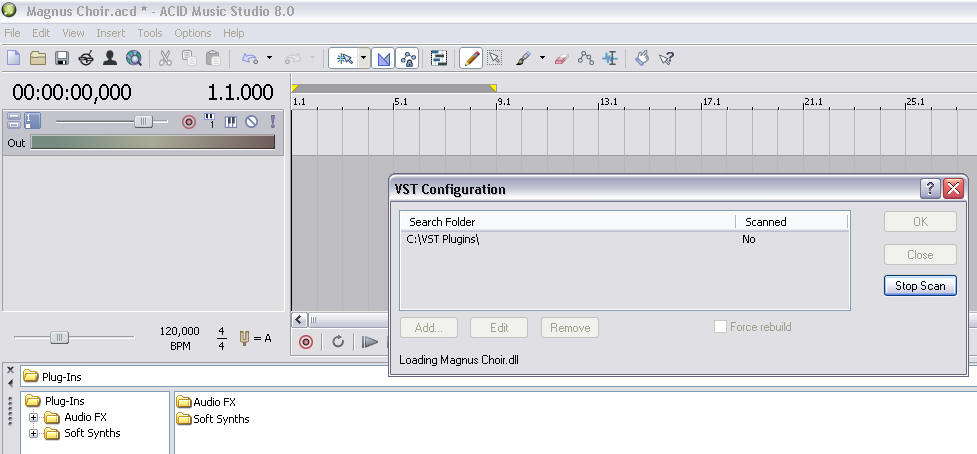
Click
to Enlarge Image
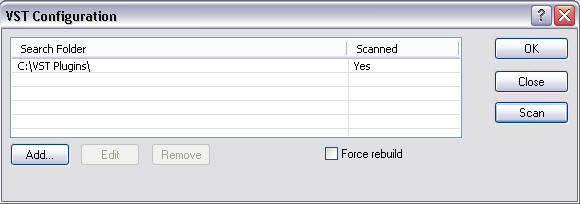
The
Plug-In Manager Window Ctrl+Alt+1 View Menu
From the
View menu, choose Plug-In Manager to toggle the display of the Plug-In Manager
window.
This
window organizes your DirectX and VST plug-ins (VST effects and instruments).
Note that Magnus Choir.dll file
must be into your VST Plugins
folder in order to be recognized by ACID: i.e. C:\Program Files\VSTPlugins
2.- Sony ACID Music Studio 8
scans and recognizes Magnus Choir in Startup

Scanning your computer for VST plug-ins is a
two-stage process: first, you need to tell ACID where your plug-ins are
installed, and then you can scan those folders for plug-ins.
3.- Insert Soft Synth from Sony ACID Music Studio 8
menu
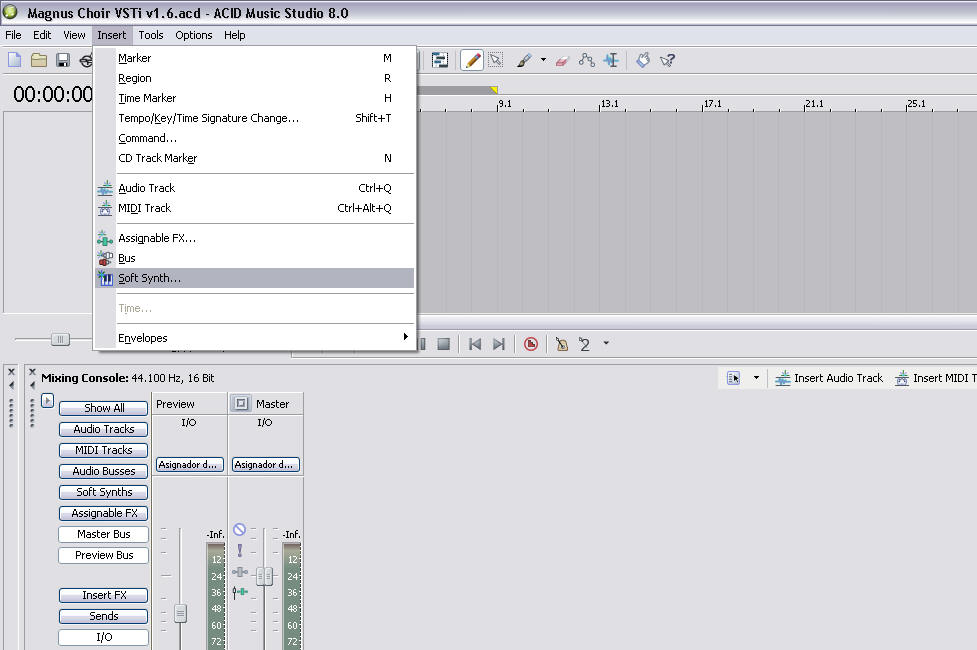
Click
to Enlarge Image
From the Insert menu, choose Soft Synth, or click
the Insert Soft Synth button in the Mixing Console window. The Soft Synth
Chooser is displayed.
4.- Soft Synth
Chooser (Sony ACID Music Studio 8)
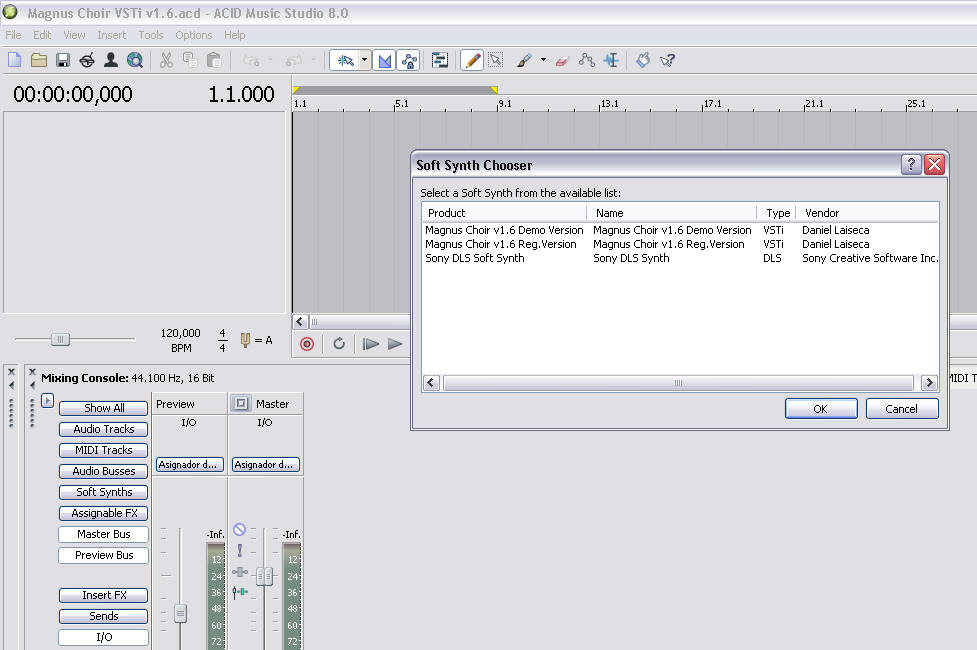
Click
to Enlarge Image
5.- Magnus Choir
GUI interface in Sony ACID Music Studio 8
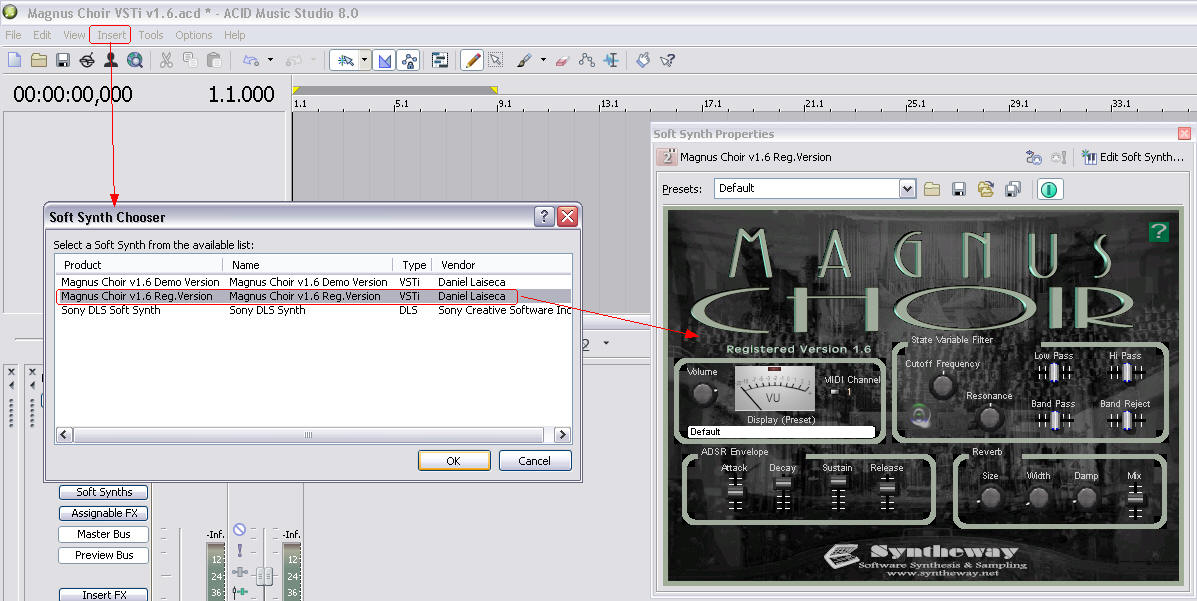
Click
to Enlarge Image
6.- Inserting MIDI
Track for Magnus Choir VSTi
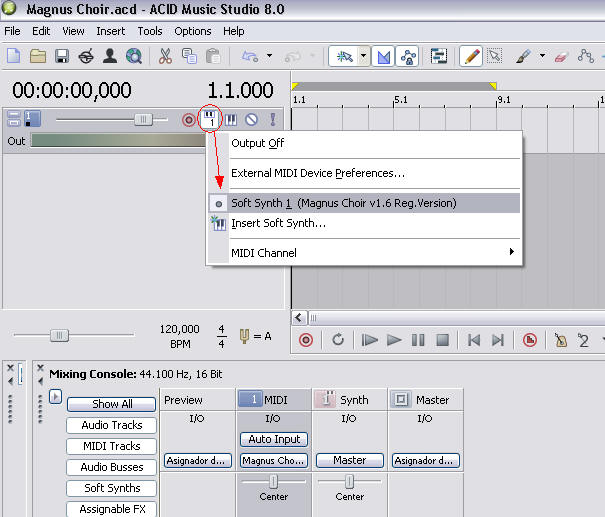
Click
to Enlarge Image
7.- Magnus Choir
Preset Manager in Sony ACID Music Studio 8
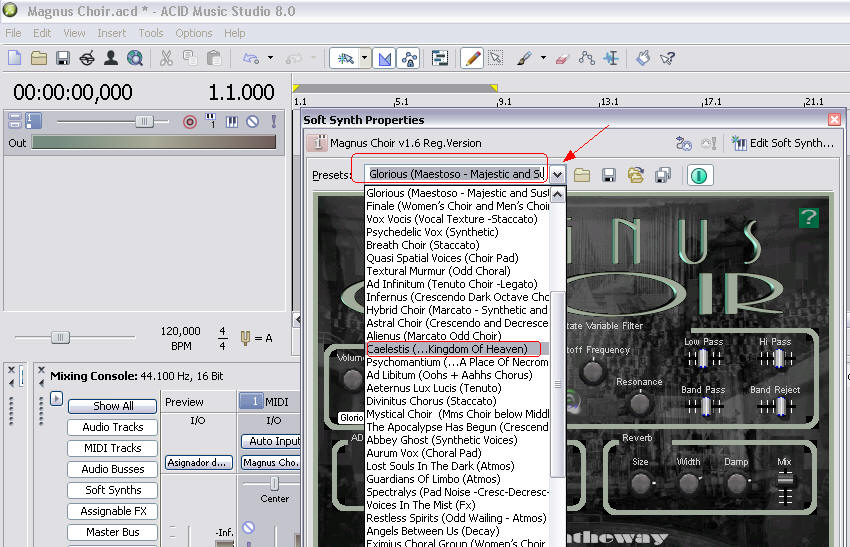
Click
to Enlarge Image
8.- Sony ACID Music
Studio 8 - MIDI Recording with Magnus Choir VSTi
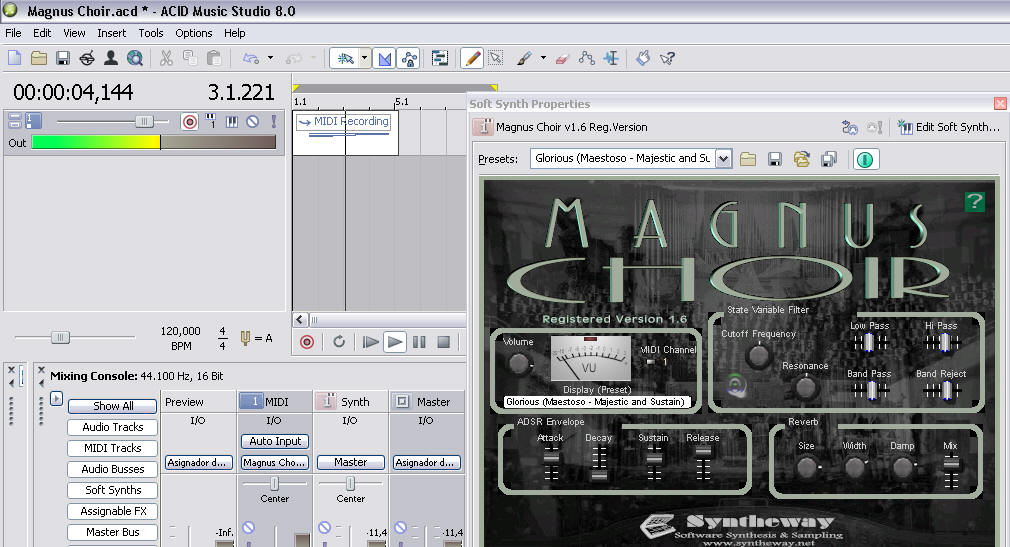
Click
to Enlarge Image

