XT
Software energyXT and Syntheway VST Plugins
Setting
up Syntheway VST plugins in energyXT
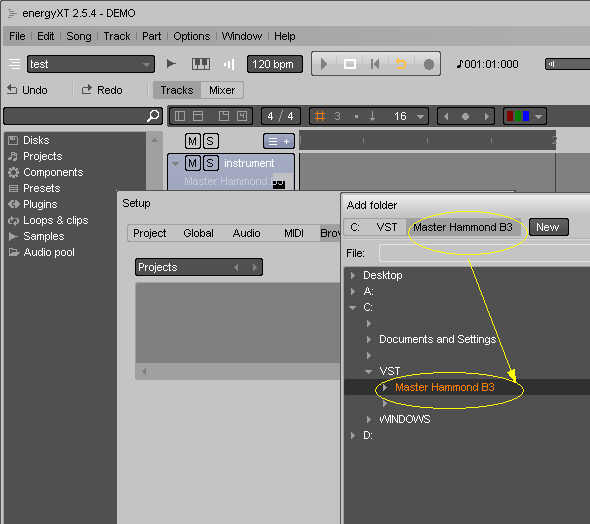
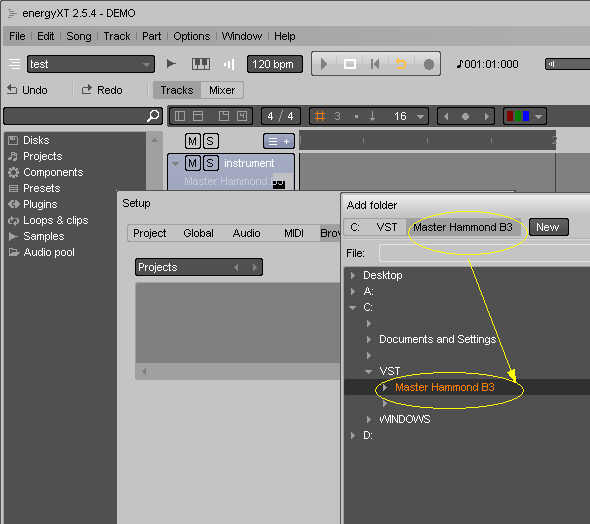
Locating
the VST plugins folder
-
Click
the "Add" button. This will open a dialog box
where you can select a folder. On Windows, VST plugins
usually reside under C:\Program Files\VstPlugins or
C:\Program Files\Steinberg\VstPlugins.
-
When
you have located the folder, click OK, then exit the Setup
dialog.
Adding VST instruments
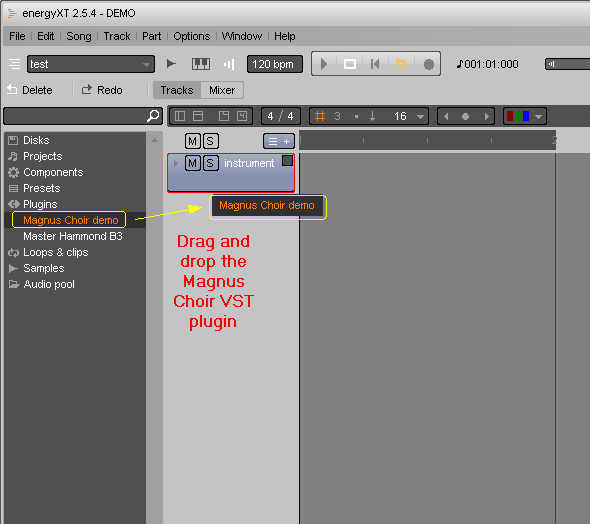
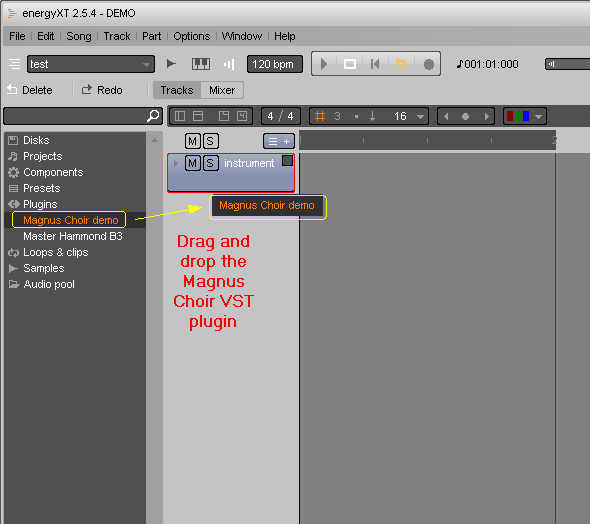
Adding
VST effects
energyXT
Setup Audio ASIO4ALL
Universal
ASIO Driver For WDM Audio: http://www.asio4all.com
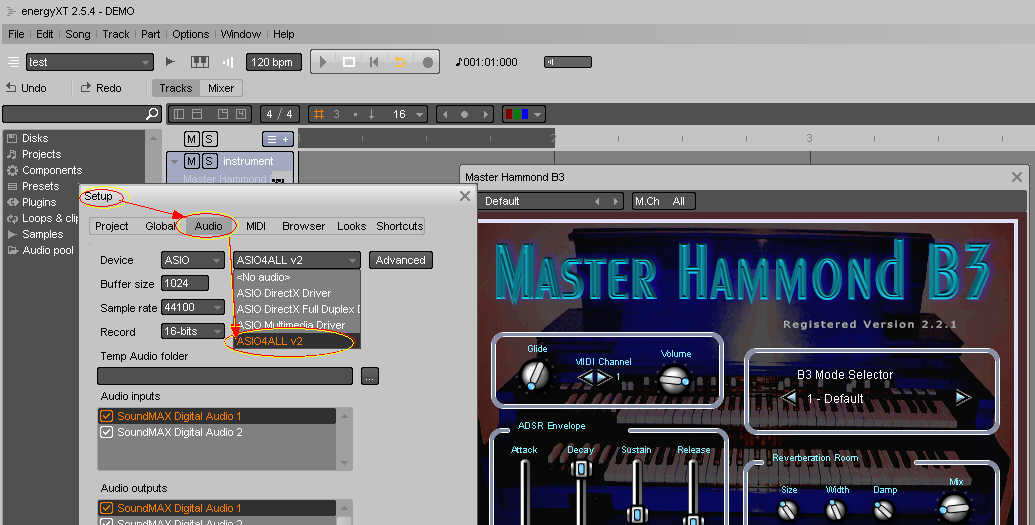
Click on image to enlarge
ASIO4
ALL: Combined 32/64 bit version, supports Win 98SE/ME/2k/XP/MCE/2003/XP64
and Vista/Windows 7 x86/x64
If
you haven't the ASIO driver installed on your Windows Vista or
7, please download for free from the following web page at: http://www.asio4all.com/
Once downloaded and installed the ASIO4ALL
please go to the following steps:
1) Open energyXT and go to :
2)
File => Setup:
3)
Audio => Device:
4)
Selecting Audio System = "ASIO"
5)
ASIO Driver = "ASIO4ALL"
So by clicking on ASIO configuration button, the ASIO panel
will show you and you could to change the buffer size as you
desired in order to minimize the delay.

