Mac computers with Apple silicon



Starting with certain models introduced
in late 2020, Apple began the transition from Intel processors to Apple
silicon in Mac computers.
Mac computers with Apple silicon

Starting with certain models introduced
in late 2020, Apple began the transition from Intel processors to Apple
silicon in Mac computers.
Mac computers with Apple silicon:
MacBook Air (M2, 2022)
MacBook Pro (13-inch, M2, 2022)
Mac Studio (2022)
MacBook Pro (14-inch, 2021)
MacBook Pro (16-inch, 2021)
iMac (24-inch, M1, 2021)
Mac mini (M1, 2020)
MacBook Air (M1, 2020)
MacBook Pro (13-inch, M1, 2020)
On Mac computers with Apple silicon, About This Mac shows an item labeled
Chip, followed by the name of the chip:
About This Mac window
To open About This Mac, choose Apple menu > About This Mac.
On Mac computers with an Intel processor, About This Mac shows
an item labeled Processor, followed by the name of an Intel processor. A Mac
with an Intel processor is also known as an Intel-based Mac.
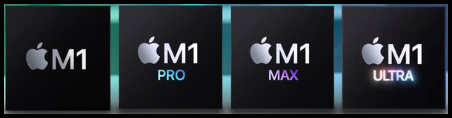
If you need to install Rosetta on your Mac
Rosetta 2 enables a Mac with Apple silicon to use Audio Units (AU), VST and
VST3 plugins built for a Mac with
an Intel processor.
Although Apple Silicon M1, M1 Pro and M1 Max chip processors are currently used in
latest-generation MacBook Air, MacBook Pro, Mac Mini and iMac models, the
company has started the transition from Intel x86-64 processors to their own
custom ARM processors. With the macOS v11.3 Big Sur has included Rosetta 2,
a software which permits many applications compiled exclusively for
execution on x86-64-based processors to be translated for execution on Apple
ARM processors.

Installing Rosetta
If you have a Mac with Apple silicon, you are
asked to install Rosetta the first time you open an app built for an
Intel-based Mac. Click Install, then enter your user name and password to
allow installation to proceed.
Alert: To open app, you need to install
Rosetta. Do you want to install it now?
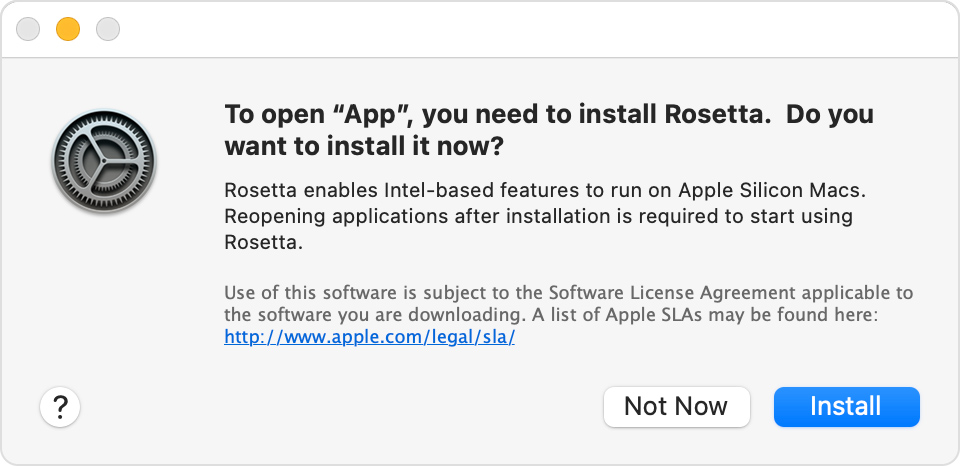
After installing
Rosetta, it is available to any other apps that need
it, so you will not be asked to install it again. If
you choose not to install Rosetta now, you will be
asked again the next time you open an app that
requires Rosetta.
Using Rosetta
Rosetta is not an app that you need to open.
Rosetta works automatically in the background whenever you use an app built
only for Mac computers with an Intel processor. It translates the app for
use with Apple silicon.
In most cases, you won't notice any
difference in the performance of an app that needs Rosetta. But you should
contact the app developer to inquire about a version that can natively use
the full power and performance of Apple silicon.

