GarageBand's range of effects
and software instruments can be expanded simply by adding plug-ins known
as
Audio Units.
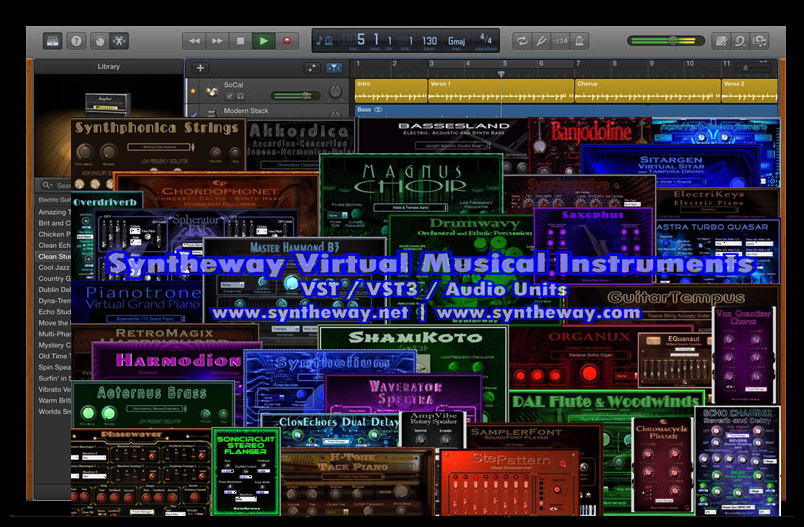
What are Audio Units?
Audio Units
(AU) are a system-level plug-in architecture provided by Core Audio in
Apple's macOS and iOS operating systems. Audio Units are a set of
application programming interface (API) services provided by the
operating system to generate, process, receive, or otherwise manipulate
streams of audio in near-real-time with minimal latency. It may be
thought of as Apple's architectural equivalent to another popular
plug-in format, Steinberg's Virtual Studio Technology (VST).
As far as GarageBand is
concerned, Audio Units come into two types — effects and
software
instruments — but the way you add these to two types your system is
identical, and it is in fact impossible to tell, from simply looking at an
Audio Unit component, which type it is.
Both have the same standard icon:
(Though, note that some
developers will give their Audio Units a custom icon.)
How do you install a new
Audio Unit?
1.- Once extracted from the dmg file you should have a
file with a .component extension
2.- The Audio Units plug-ins appear as individual
components in the Library folders on your Mac, so the .component bundle must
be placed into proper Component folder
Usually the Component folder is located in the root
directory on Mac:
Macintosh
HD/Library/Audio/Plug-Ins/Components

In the Finder choose Go > Go to Folder, enter "Macintosh
HD/Library/Audio/Plug-Ins/Components" into the Go to Folder field, then
click Go.
Rarely the Components folder can be located in your
"user" folder:
You can also check the Library in your Home folder. In
the Finder choose Go > Go to Folder, enter "~/Library/Audio/Plug-Ins/Components"
into the Go to Folder field, then click Go.
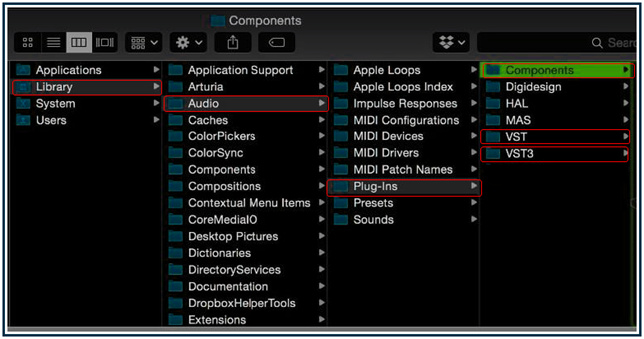
3.- Restart your Mac.
4.- Open GarageBand
5.- Go to add an Audio Unit instrument plug-in to a
software instrument track.
6.- In the Plug-ins area, click the Instrument slot,
choose AU Instruments, then choose "Syntheway" and the plug-in from the
submenu:

Using a new Audio Unit
Instrument
This is slightly more
complicated. New Audio Unit Instruments don't appear in GarageBand's
browser-like list that you see when you create a new track — not until you
create a preset with them and save it. Instead, they appear in the
Generators popup. Create a new track, open the
Details... triangle at the bottom of the window, and open the
Generators popup menu. As with new Audio
Unit Effects, instruments are listed in a section below GarageBand's
standard instruments, under the grey heading
Audio Unit Modules.
Simply select your new Audio
Unit Instrument by name, click the edit button to make any changes (if
creating a track, you will have to click Create
then bring up the Track Info window
again to do this — just a quirk of GarageBand), and you can start using
your new Audio Instrument.
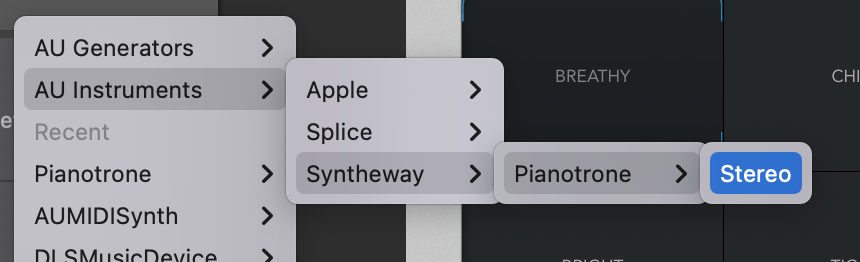
Step by Step -> Adding Audio Units Modules
(Instruments) to GarageBand

