How to Add a Sample Library
to Native
Instruments Kontakt Player via Library Function
The Add
Library function
available in KONTAKT 3.5 and higher KONTAKT versions allows you to add
KONTAKT-compatible libraries to the KONTAKT 5 browser. After adding a specific
library, the KONTAKT browser will list a new box from which you can load a
library's instruments.
Libraries of the discontinued products INTAKT, KOMPAKT and
KONTAKT PLAYER 1 can also be loaded into KONTAKT 5 via the Add
Library function.
Note: Only POWERED BY KONTAKT libraries from Native Instruments
and selected third party manufacturers can use the Add
Library function. Third
party libraries only containing instrument / multi instrument files (in the
.nki / .nkm format) with their respective WAV / AIFF samples cannot be added
to the library tab.
In order to load a library that is already stored on your
system via the Add
Library function,
proceed as follows:
Install the latest
version of KONTAKT 5 or KONTAKT 5 PLAYER. The free KONTAKT 5 PLAYER version.
After doing this launch the application in standalone mode.
In the KONTAKT browser
click on the Libraries tab and
select Add
Library.
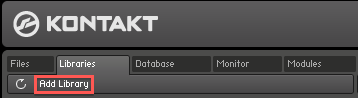
Select the library folder you wish to add to the library tab. In this
example it is the SESSION STRINGS PRO Library. Confirm your selection with Choose.
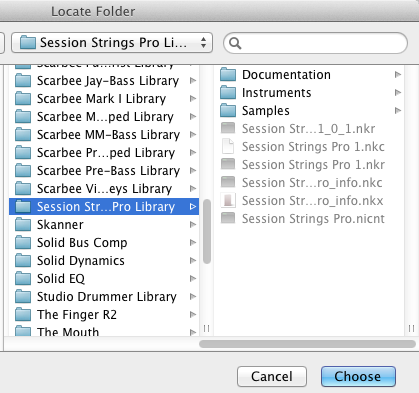
The library box will
automatically appear in the Libraries tab.
Note that the SESSION STRINGS PRO box displays an Activate button
which indicates that the product has not yet been activated on this
computer.
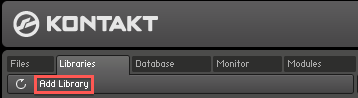
If you are using KONTAKT 5,
click Activate to
open the PRODUCT
ACTIVATION window and enter
your product serial there. Click Activate to
confirm.
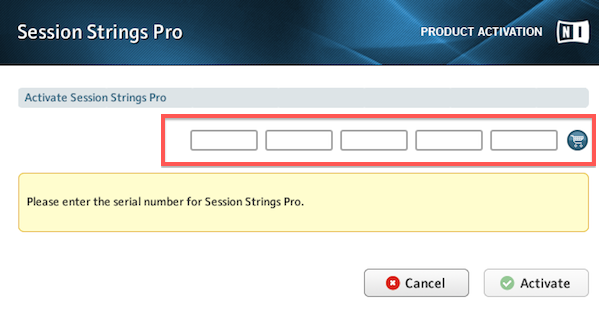
If you are using earlier
versions of KONTAKT, click Activate in
the library box. A new window will open. Either click on Continue
Demo or Start
Service Center.
Note: By choosing Continue
Demo you will only be able to
use the instruments for a 15 minute time period. We recommend activating the
product immediately after adding it to the KONTAKT Libraries tab
by selecting Start
Service Center.
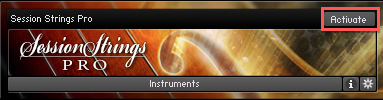
After Service Center opens
the appropriate product will appear for product activation. Type in your
serial and click on Activate.
Now, restart KONTAKT.

