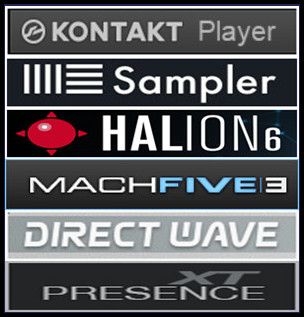
Loading and Playing Instruments
KONTAKT offers you a number of
different tools that let you keep track of your installed sampling libraries
and their contents. Ultimately, they all have the same purpose: to let you
locate and use any item you’re looking for as quickly as possible.
-
The Files tab of the Browser is
a tree-based file system navigator that you can use to traverse the
directory structure of your system volumes, browse the contents of any
directory,
quickly listen to samples, and select KONTAKT items for loading.
-
The Libraries tab offers a more
streamlined and intuitive way of accessing commercial libraries in KONTAKT
format.
-
The KONTAKT Database is a very
powerful tool for managing large collections of Instruments, Samples, Multis
and Banks in a non-linear fashion. It allows you to tag your items with
freely definable attributes and rapidly filter your whole collection by
means of keywords and attributes.
-
The load… command, which you
can find in the Files Menu of the Main Control panel, will open a
traditional file selector dialog that you should find familiar from other
applications:
load… command of the Files menu.We’ll limit the scope of this section to the
second option: The Libraries tabs of the Browser. In order to find out more
about the other tools mentioned, refer to the KONTAKT 4 Reference Manual.
Loading an Instrument Using
the Libraries Tab
Let’s start by loading an
Instrument! In this example we will use an Instrument from the Factory
Selection Library. The following description applies to all libraries in a
very similar manner, so you can use another library if desired.
-
Make sure the Browser is
visible on the left side of the main window. If it’s not, click on the
button labeled Browse in the Main Control panel:Toggle the visibility of the
Browser with the Browse button in the Main Control panel.
-
The Library Browser provides
access to all KONTAKT PLAYER libraries installed
on your computer. To show the Library Browser, click the Libraries tab.
KONTAKT PLAYER now displays all libraries as “boxes” in the Library Browser:
Two Library Boxes in KONTAKT
PLAYER’s Library Browser
To load an Instrument:
-> Click on the button
labeled Browse at the bottom of the library’s box. The library’s content will
unfold and show all Instruments or sub-folders contained in the library: Click
the Browse button to access the Instruments and sub-folders your library
contains.The Factory Selection library contains numerous sub-folders, which
are marked with a folder icon next to their name. They can be opened by
double-clicking on them.
-> To get back to the
parent folder, click on the first entry of the list, which is marked with an
arrow:
-
Double-click the Band entry.
-
Once you’ve found an Instrument
(whose filename will end with .nki) that you’d like to load, either
double-click on its name or click and drag it into the Rack.
An Instrument Header with that
Instrument’s name and some controls will appear in the Rack, indicating that
the Instrument has been successfully loaded and is ready for playing.
To load a selection of
Instruments at once, press [Shift]+click multiple nki files and drag them to
the Rack.
If a dialog titled “Samples
Missing” appears when you try to load the Instrument, it means that KONTAKT
cannot find some or all of that Instrument’s Samples for some reason. In this
case, either click on Abort Loading and retry the process with a different
Instrument, or read the section about this dialog in the KONTAKT 4 Reference
Manual to find out how to solve the problem.
Playing the Instrument
Once KONTAKT has successfully
loaded the Instrument, it appears as a horizontal Instrument Header within the
Rack, which indicates that it’s ready for playing. If you have a master
keyboard connected to your computer, play a few keys now.
In case you’re using KONTAKT as a
plug-in within your sequencer, you may need to put the respective instrument
track into “record” or “monitor” mode first. Provided that you’re playing in
the correct key range of your Instrument, you should hear its sound now.
If you can’t hear any output,
refer to chapter 5 for possible problem solutions.
KONTAKT Sample Libraries
(.nki format) available:


















